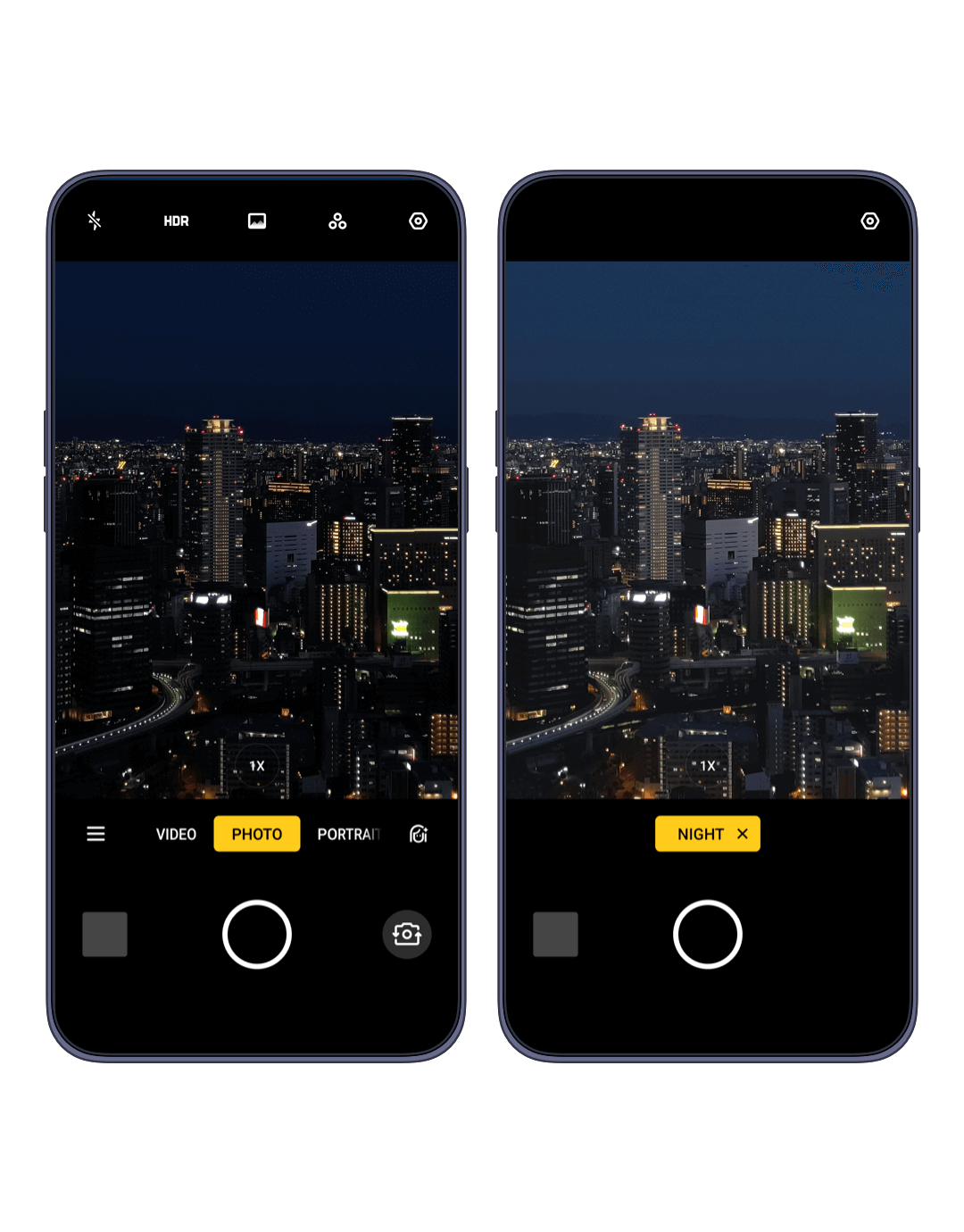Outstanding Images
Enhanced Night Scape Photography
When taking photos with the rear camera, the Night Scene mode can differentiate between the person and the background to reduce noise to achieve a more vivid background and clearer portrait.
Enter "Camera > Night" mode and turn it on.